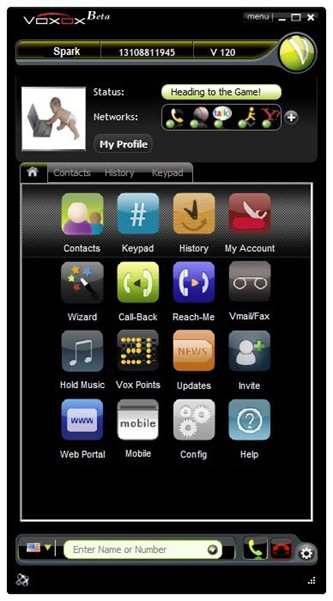The following are very important factors to consider when you are selecting a VoIP provider. Educate yourself and be informed before you choose.
Monthly costs:
A VoIP provider can save you up to 75% on your telephone/long distance expenses. There are many VoIP providers out there so it will benefit you from shopping around. Unlimited calling packages can range from $19.95/month to as high as $54.95/month. Usually the lower priced providers have more customers and are able to offer the service at a lower price due to a lower overhead per subscriber.
VoIP Product Features:
Not all VoIP providers are created equal. VoIP offers a great value to the consumers because of the drastically reduced long distance costs as well as inexpensive local phone service with lots of enhanced features. Some providers offer more features than others. Features like Call Waiting, 3 Way Calling, etc. are usually included in the VoIP monthly cost where as the traditional phone companies will charge up to and above $5/month per feature. When shopping for a VoIP provider, be sure to compare VoIP providers by features as well as by monthly price.
Keeping Your Number:
Some providers allow you to transfer (port) your current phone number to the VoIP service and some providers do not. It is not recommended to switch your home number to the VoIP service immediately. It is recommended that you try out the service and see if you are satisfied before you request that your current number be switched. Keep in mind that if you have DSL service, you must retain a phone number with the service provider of the DSL because the DSL service is provided over that telephone line. If you want to get rid of your current phone company all together, then we suggest you use a Cable Internet Service Provider.
911 Service:
Most of the VoIP carriers offer E911 service, but not all. Be sure to check if the VoIP provider offers E911 because it is not a given. If the VoIP provider does not offer E911, then we suggest that you either have a cell phone or traditional landline to use in case of an emergency. (Note: It is also important to point out that if you take your VoIP phone when traveling, E911 has no way of knowing where you are when you call 911 if you are away from the registered address.)
International Calling:
If you make a lot of international calls, you will want to do a lot of research on International Rates as they vary by provider. There are a few carriers that offer unlimited calling to certain countries.
Money Back Guarantee:
Since VoIP is a relatively new product; most all VoIP providers will offer a free money back guarantee. Be sure to check with each provider as we have seen the money back guarantees range from a 14-day to a 30-day money back guarantee. (Note: Be sure to keep the original packaging that your equipment came in just in case you need to send it back)
This is only a short list. In fact, there are many things to consider when choosing a VoIP provider. An educated consumer generally results in a satisfied consumer.
Chris Landry is the foremost authority on residential and small business VoIP providers. Chris is the founder of http://www.VoIPChoices.com. Chris has prequalified several high-quality VoIP providers and compares them by price and features at www.VoIPChoices.com. Chris can be reach via email at Chris@VoIPChoices.com or via telephone at (888) NEED-VOIP.
Monthly costs:
A VoIP provider can save you up to 75% on your telephone/long distance expenses. There are many VoIP providers out there so it will benefit you from shopping around. Unlimited calling packages can range from $19.95/month to as high as $54.95/month. Usually the lower priced providers have more customers and are able to offer the service at a lower price due to a lower overhead per subscriber.
VoIP Product Features:
Not all VoIP providers are created equal. VoIP offers a great value to the consumers because of the drastically reduced long distance costs as well as inexpensive local phone service with lots of enhanced features. Some providers offer more features than others. Features like Call Waiting, 3 Way Calling, etc. are usually included in the VoIP monthly cost where as the traditional phone companies will charge up to and above $5/month per feature. When shopping for a VoIP provider, be sure to compare VoIP providers by features as well as by monthly price.
Keeping Your Number:
Some providers allow you to transfer (port) your current phone number to the VoIP service and some providers do not. It is not recommended to switch your home number to the VoIP service immediately. It is recommended that you try out the service and see if you are satisfied before you request that your current number be switched. Keep in mind that if you have DSL service, you must retain a phone number with the service provider of the DSL because the DSL service is provided over that telephone line. If you want to get rid of your current phone company all together, then we suggest you use a Cable Internet Service Provider.
911 Service:
Most of the VoIP carriers offer E911 service, but not all. Be sure to check if the VoIP provider offers E911 because it is not a given. If the VoIP provider does not offer E911, then we suggest that you either have a cell phone or traditional landline to use in case of an emergency. (Note: It is also important to point out that if you take your VoIP phone when traveling, E911 has no way of knowing where you are when you call 911 if you are away from the registered address.)
International Calling:
If you make a lot of international calls, you will want to do a lot of research on International Rates as they vary by provider. There are a few carriers that offer unlimited calling to certain countries.
Money Back Guarantee:
Since VoIP is a relatively new product; most all VoIP providers will offer a free money back guarantee. Be sure to check with each provider as we have seen the money back guarantees range from a 14-day to a 30-day money back guarantee. (Note: Be sure to keep the original packaging that your equipment came in just in case you need to send it back)
This is only a short list. In fact, there are many things to consider when choosing a VoIP provider. An educated consumer generally results in a satisfied consumer.
Chris Landry is the foremost authority on residential and small business VoIP providers. Chris is the founder of http://www.VoIPChoices.com. Chris has prequalified several high-quality VoIP providers and compares them by price and features at www.VoIPChoices.com. Chris can be reach via email at Chris@VoIPChoices.com or via telephone at (888) NEED-VOIP.
http://cyber-rulerz.phpbb9.com Follow @aleemxp