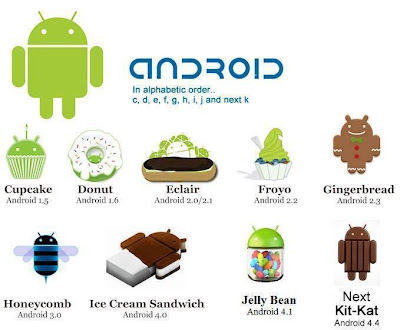Why my internet is slow ........?
At some point in time, everyone experiences a
slow or dragging Internet connection. It can be extremely frustrating
when browsing the information superhighway at a slow stagger. Rest
assured, there are actions that you can take to prevent your
Internet connection from slowing down. These elements are standard
maintenance and should be performed regularly for the best results. So, I
have tried to list down the points which could help you speed up your
internet connection .
1. Check Your Connection: It may sound
simple, but most Internet slow downs are caused by an incorrect
connection to your network or Internet Service Provider. The poor souls
who are stuck using dial-up Internet can try to use a different access
number that has fewer people trying to connect. Most of the time, using a
different access number will speed you up especially during peak
Internet traffic hours. If you are using a broadband connection, be sure
which network you are using. Many times, your computer will latch on to
any available network in your area. You can be connected to the network
of your neighbor and not even know it. You could be receiving low
signal strength that can really slow down your connection.
2.
Secure Your Network: Internet users who make the jump from dial-up to
broadband are in such a hurry that they do not think to secure their
network router from outside access. Anyone can access an unsecured
network if their computer is in range of it by using Wi-Fi. This network
sharing method steals your available bandwidth without you ever knowing
it. Your router could be giving away free IP addresses to anyone that
makes requests. In your router configuration settings, disable network
sharing and secure your network with a password or passphrase. This way,
anyone who attempts to connect to your network must enter your secret
password. If they do not know the password, they cannot steal your
connection. This will greatly improve your Internet speed.
3.
Clear Your DNS Cache: Each time that your computer makes a request to
visit a website, it secretly traces the IP address from the host name.
This IP trace may be requested by thousands of users at the same time.
Therefore, your local computer creates its own log file for IP address
information known as DNS cache. This may not sound like a big deal, but
you can easily visit hundreds of websites in a short time. This log data
is used by your computer when trying to access a website. Instead of
relying on third party DNS servers, your computer searches its own log
file. This log file can hold large amounts of data or even become
corrupted. Clearing this file often will speed up your Internet
connection and keep the log file from becoming a problem.
4.
Delete Temporary Files: Your computer stores every byte of information
from each website that you visit. This information is stored in
temporary data files on your computer for faster access to the websites
in the future. The theory is that this method makes pages load faster
since the information has already been stored on your computer. While
this is true, it can also slow down your Internet connection if you do
not delete the files you do not need. Regularly deleting unused
temporary files will speed up your Internet connection and save valued
storage space on your hard drive.
5. Turn Off Virus Protection
[Potentially Harmful]: Modern virus scanning software constantly
operates in the background. Most do a fantastic job of scanning files
and folders for possible attacks. However, it also is using your
bandwidth to send and receive data updates from the software company web
server. By simply disabling your virus software while browsing the
Internet, your bandwidth will increase and your Internet connection will
be faster. When you need a virus protection scan in the future, enable
the program for scanning.
Learning how your Internet connection
can be misused is the first step to making it faster. Adhering to these
tips will keep your Internet connection safe and fast.

 God mode in windows 7
God mode in windows 7